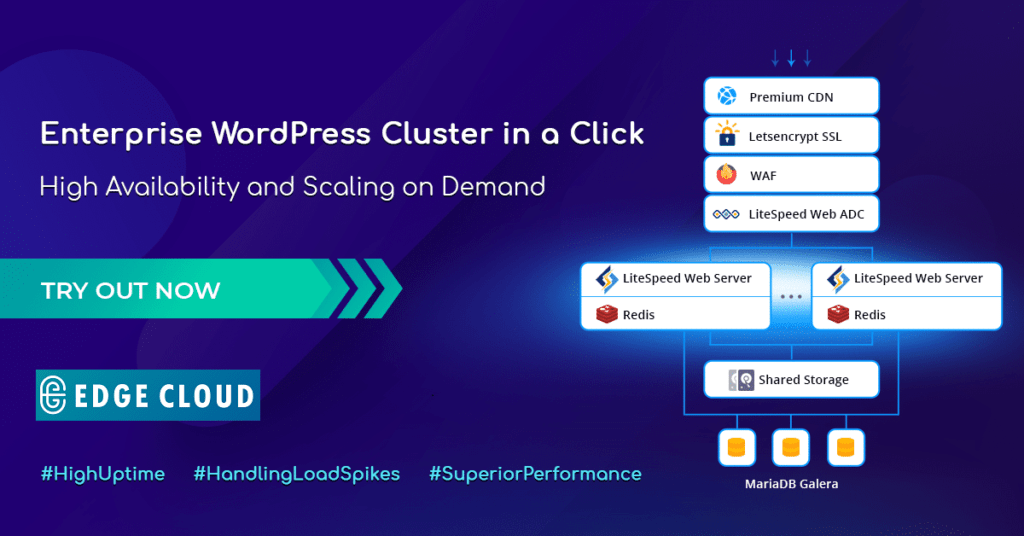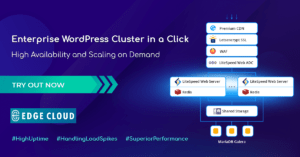
WordPress availability and performance have a direct business impact and therefore are major factors when choosing a hosting service. Obviously, no one wants to lose money because of occasional downtime, but at the same time – no one can be completely safe from it. Thus, to minimize the risk of such issue occurrence and to ensure an extra level of redundancy, the clustering approach can be used. Today, we’ll take a closer look at auto-scaling and clusterization of WordPress CMS.
WordPress cluster helps to handle permanent high load and huge load spikes, ensures zero downtime, improves performance, cuts maintenance costs, and, as a result, offers an excellent experience for end-users.
In this article, we’ll cover how to:
- install a WordPress cluster powered by LightSpeed and a highly available MariaDB Galera cluster
- enable a lightning-fast Premium CDN with support of HTTP/3 (aka QUIC)
- get a free Let’s Encrypt SSL certificate with automatic renewal
- bind a custom domain and update the certificate
- scale dynamically based on the load
WordPress Cluster Components
Pre-packaged WordPress cluster is available in Edge Cloud Marketplace with a set of installation options. Let’s walk through all components to get a complete understanding of how this solution works and what results can be expected.

Premium CDN
CDN Add-On is integrated into the WordPress cluster to provide a superb experience for site visitors and achieve higher Google ranks. It leverages a highly interconnected global network, featuring massive bandwidth capacity, advanced caching, and acceleration strategies along with HTTP/3 support to provide lightning-fast WordPress static assets loading from the nearest PoP (point of presence). This CDN network spans the globe with 130+ Super PoPs located on six continents. Jelastic customers get premium traffic for the same price across all continents and countries with no surprising bills based on geographic locations.
Let’s Encrypt SSL
Let’s Encrypt SSL Add-On automates the issuing of trusted SSL certificates, custom domain validation, and certificate renewal to ensure a highly secure connection.
LiteSpeed Web ADC
LiteSpeed Web ADC (Application Delivery Controller) is a new generation load balancer that supports modern HTTP/3 protocol. It provides a flexible algorithm of traffic distribution for optimal performance, as well as ESI dynamic cache that helps to serve dynamic content directly and reduce requests to web servers.
Web Application Firewall
The Web Application Firewall (WAF) secure feature is enabled by default in LiteSpeed Web Server. WAF comes with Layer-7 Anti-DDoS Filtering, WordPress brute force protection, as well as IP level bandwidth and request rate throttling. LiteSpeed WAF manages rules for dynamic requests, which allows significantly optimized computing power.
LiteSpeed Web Server
LiteSpeed Web Server is a scalable, high performing, and low memory consuming web server enriched with an extensive feature set. It includes ESI, browser, and object cache; optimizes CSS, JavaScript, and images; provides support of HTTP/3, CDN, WAF, Geo-DNS, CAPTCHA, IP throttling, cutting-edge anti-DDoS protection and more.
MariaDB Galera Cluster
As storage for dynamic content, the MariaDB Galera Cluster is employed. Due to true multi-master topology with automatic new node provisioning, Galera ensures no data loss upon nodes crash, no slave lag, and no lost transactions.
Redis
Redis is a high-performance RAM-allocated data structure store running in the LiteSpeed Web Server container and used as a high-speed caching solution. Object caching stores already loaded database query results and serves the appropriate requests faster.
Shared Storage
In order to keep WordPress static assets, the shared storage is used for all web-servers in the cluster.
Hosting WordPress with Edge Cloud
First, we’ll show how to register at Edge Cloud PaaS.
- Go to the web page 14 Days Free Trial and click the button Start Free Trial
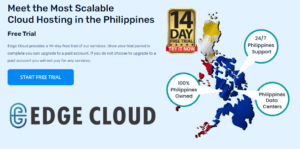
2. And then just write down your email, agree to the Terms of Services and click the arrow.
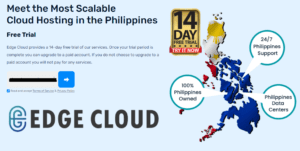
3. You will receive an email with the login, the link to your dashboard, and the activation link. Click Activate account button
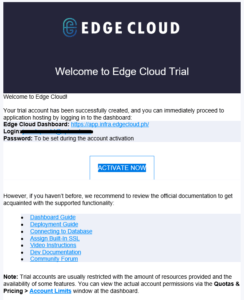
Upon activating account, you will have to verify your registration via Captcha.
WordPress Cluster Installation
Normally, deploying a WordPress cluster is quite time-consuming and complex, but with Edge Cloud PaaS, most of the work is done by the platform. Just a few clicks are needed to specify your preferences.
After activating & verifying your account, you can now access Edge Cloud PaaS dashboard.
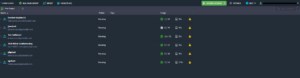
1. Click the Marketplace button at the top of the dashboard.

2. Find the required solution within the categorized list to the left or using the search field at the top.
Hover over the application plank and click the Install button.
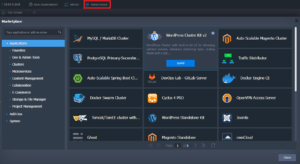
3. Configure installation preferences (e.g. change the environment name, choose the load traffic and tip the advanced features if you want) and click Install.
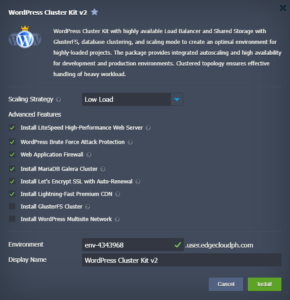
All the further steps will be performed automatically by the platform, i.e. an environment with the required topology creation, the appropriate application deployment, the required dependencies installation, connections (e.g. with a database) and config settings.
So, in just a few minutes, you’ll be ready-to-work with your application. Meanwhile just sit back and relax 😉
As soon as your environment is ready, you will receive an email that the environment is successfully created. You will also find the credentials to log in to the WordPress admin panel
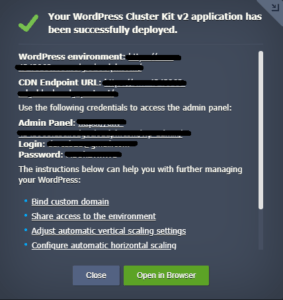
Click Open in Browser.
And Boom! Your own WordPress website is up and running, and we bet it was the easiest installation ever!
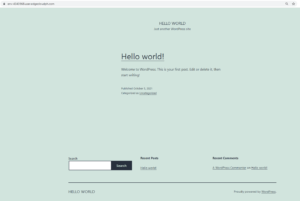
Now you can start creating your own website!
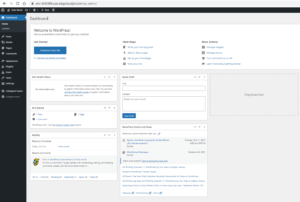
And the last step is choosing a domain. Within Edge Cloud PaaS, you can set external domain address for your site, instead of the default environment URL (xxxx.user.edgecloudph.com). The custom domain allows promoting your unique branding and improve your web application recognition over the Internet. To learn more how to configure and bind your domain name within your account please refer to Jelastic documentation.
Edge Cloud PaaS provides 14 Days FREE TRIAL for all developers and customers with no obligations or whatsoever.
For any enquiries, you can reach EDGE CLOUD via email at [email protected] or visit www.edgecloud.com.ph for additional information.